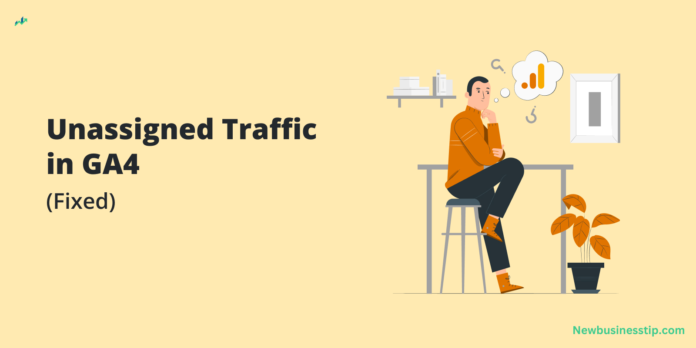Understanding Unassigned Traffic in Google Analytics
Unassigned traffic in Google Analytics refers to visits that GA cannot attribute to a specific source, medium, or campaign. It generally appears as “(not set)” or “(direct) / (none)” in reports. When GA fails to recognize where the traffic originated, it classifies it as unassigned, which can distort the accuracy of your data and hinder effective decision-making.
Why Does Unassigned Traffic Occur?
Unassigned traffic occurs when Google Analytics cannot track or correctly attribute the origin of a user’s session. This misattribution can result from several technical issues or gaps in tracking configuration, making it challenging to identify the true source of traffic. Understanding these causes is crucial for maintaining accurate analytics and optimizing your marketing strategies.
Common Causes of Unassigned Traffic
Understanding the underlying causes of unassigned traffic can help you implement effective solutions. Below are the most common reasons:
1. Missing or Incomplete UTM Parameters
UTM parameters are tags added to URLs to help track the performance of campaigns across traffic sources. If these parameters are missing or incomplete, GA cannot correctly attribute the traffic source and medium, resulting in unassigned traffic.
- Example: If a user clicks on a link without UTM parameters, the session may be recorded as unassigned.
2. Cross-Domain Tracking Issues
Cross-domain tracking enables GA to track users across multiple domains or subdomains. If not configured properly, GA might fail to link the sessions between domains, leading to unassigned traffic.
- Solution: Implement cross-domain tracking by adjusting the GA code or using Google Tag Manager (GTM) to maintain accurate session data across different domains.
3. Recurring Orders and Backend Processes
Recurring orders, which are automatically triggered in the backend based on a subscription or frequency, can appear as unassigned because they do not involve direct user interaction.
- Impact: These backend actions are not attributed to a marketing channel, skewing the analytics data.
4. Social Sales Channels
Orders from social sales channels like TikTok, Facebook, or Instagram Shop may show up as unassigned in GA, as these transactions often occur outside of the main site’s environment where GA tracking is not implemented.
- Tip: Integrate tracking pixels or additional analytics solutions to capture these sources accurately.
5. Misconfigured Referral Exclusion List
Referral exclusion lists help control which domains are considered referrals in GA. If this list is not properly set up, internal traffic can be misclassified, leading to unassigned traffic.
- Fix: Regularly review and adjust your referral exclusion list to ensure proper classification of internal and external traffic.
6. Ad Blockers and Privacy Tools
Ad blockers and privacy tools can prevent GA from collecting data, resulting in unassigned traffic. These tools often block tracking scripts, affecting how traffic is recorded.
- Advice: Consider server-side tracking methods or use enhanced measurement protocols to mitigate the impact of ad blockers.
7. Direct Traffic
Direct traffic typically refers to users who access a site by directly typing the URL, using bookmarks, or clicking on untagged links within emails or other documents. This traffic can be recorded as unassigned if the source is not properly tracked.
8. Social Media Traffic
Traffic from social media apps or mobile browsers can also be marked as unassigned due to limitations in how GA tracks in-app browsing or external links.
9. Data Sampling
GA may use data sampling when handling large volumes of data, which can lead to some sessions being categorized as unassigned due to incomplete tracking.
- Recommendation: Increase the sample size or switch to GA4’s more detailed, event-based tracking to reduce sampling errors.
10. Bot Traffic
Bots can mimic user behavior on your site, but because they often don’t follow the same tracking paths as real users, their traffic can end up unassigned.
- Tip: Use bot filtering features in GA to exclude known bot traffic.
11. Issues with Client IDs
Client IDs help GA track individual users. If these IDs are missing or improperly configured, traffic can be incorrectly classified.
- Example: Placeholder client IDs might indicate users with ad blockers, rejected tracking consent, or those using specific buy now buttons.
Impact of Unassigned Traffic on Your Reports

Unassigned traffic can skew your analytics data, making it difficult to accurately assess the performance of marketing channels. This lack of clarity can lead to:
- Misallocation of marketing budgets.
- Inaccurate insights on user behavior.
- Poor decision-making based on incomplete data.
How to Fix Unassigned Traffic in Google Analytics
To address unassigned traffic, it’s essential to optimize your tracking setup and ensure that data is accurately attributed.
Best Practices for UTM Parameters
- Ensure UTM Completeness: Always use all relevant UTM parameters (source, medium, campaign, term, and content) in your URLs.
- Standardize UTM Usage: Establish a standardized approach for creating and implementing UTM parameters across all marketing channels.
Proper Cross-Domain Tracking Setup
- Use GA or GTM: Properly configure cross-domain tracking by setting up GA code adjustments or using GTM to ensure consistent tracking across multiple domains.
- Test Regularly: Regularly test your cross-domain tracking to identify and resolve any gaps.
Managing Referral Exclusion Lists
- Update Regularly: Regularly update your referral exclusion list to exclude irrelevant traffic sources.
- Audit: Conduct periodic audits of referral data to ensure accurate traffic attribution.
Handling Direct and Social Media Traffic
- Enhance Tracking: Implement additional tracking measures, such as social media pixels or link tracking for mobile apps, to capture social media traffic more accurately.
- Monitor Direct Traffic: Use landing page analysis to differentiate true direct traffic from unassigned traffic.
Tools and Techniques to Identify Unassigned Traffic
To minimize unassigned traffic, use tools and techniques that provide deeper insights:
- GA Debugger: Use the Google Analytics Debugger extension to identify missing parameters or tracking issues.
- Tag Assistant: Google’s Tag Assistant can help troubleshoot tracking code and identify unassigned traffic sources.
- Custom Reports: Create custom GA reports to isolate and analyze unassigned traffic, identifying potential root causes.
FAQs on Unassigned Traffic
| Question | Answer |
| What is unassigned traffic? | Traffic that GA cannot attribute to a specific source, medium, or campaign. |
| How can I fix unassigned traffic? | By ensuring proper UTM tracking, cross-domain configuration, and managing referral lists. |
| Why does direct traffic appear as unassigned? | Direct traffic includes manually typed URLs, bookmarks, or untagged links, which can lead to misattribution. |
| Can unassigned traffic affect SEO? | While it doesn’t directly affect SEO, it can skew analytics data, affecting decision-making. |
Ending Remark
Unassigned traffic in Google Analytics can significantly impact the accuracy of your data, leading to misinterpretations and potential loss of valuable insights. By understanding the common causes and implementing best practices for tracking, you can minimize unassigned traffic and improve the quality of your analytics. Regular audits, correct UTM parameter usage, and proactive management of referral exclusions are key to ensuring your GA data reflects true user behaviour and campaign performance.